Adding an Instagram widget to Blogger is an easy process. Instagram is a popular photo-sharing application which is also connected to social networks like Facebook, Twitter, and Flicker. We can create our account on Instagram and when we share a photo on Instagram it will appear on our profile and other people has options to follow us, giving like on our picture, and commenting on a picture.
So if you wanna show your picture also on your Blogger blog then this widget can make your work easy. Because this widget is specially designed for Bloggers to show their photos on their blogs. So if you are thinking to add an Instagram widget to Blogger then follow our below steps.
That's it you have successfully added an Instagram widget to Blogger. Visit your Blog to see how it looks.
Thanks for reading my this post and keep visiting for more useful posts. If you have any question about this post feel free to ask me by dropping your comment below.
So if you wanna show your picture also on your Blogger blog then this widget can make your work easy. Because this widget is specially designed for Bloggers to show their photos on their blogs. So if you are thinking to add an Instagram widget to Blogger then follow our below steps.
Generate an Instagram Widget for Blogger
- the first thing you have to do is generating an Instagram widget. So follow the steps and generate an Instagram widget for Blogger.
- Go to http://www.intagme.com/
- You will see a page where you can generate an Instagram Widget.
- Type you username and fill all other inputs with your desired information and click on the get code button.
- And Copy your generated code.
Add an Instagram Widget To Blogger
After getting the code it's time to add it on your Blogger blog. For adding an Instagram widget to blogger follow the below steps.- Go to the Blogger.com and log in your account.
- Select your blog where you wanna add Instagram Widget.
- From your blog dashboard click on the layout tab.
- And from the next page click on Add Gadget link from a section where you want to display this widget.
- A new window will appear from this window select HTML/javascript widget.
- In the next page paste the copied code into the text box and click on the save button.
That's it you have successfully added an Instagram widget to Blogger. Visit your Blog to see how it looks.
Thanks for reading my this post and keep visiting for more useful posts. If you have any question about this post feel free to ask me by dropping your comment below.





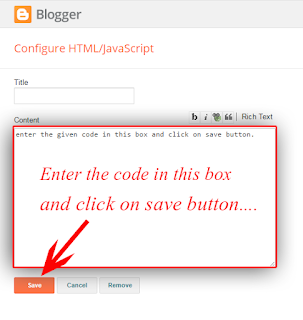

.png)

.png)
.png)
.png)

.png)
.png)
No comments:
Post a Comment